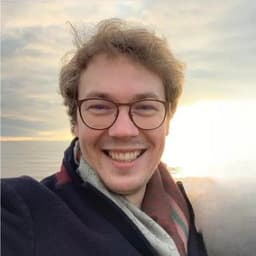
by Dr Freddy Wordingham
Web App
14. Displaying the model’s activation activity
Last section we added the activation images to the return data of the /classify endpoint.
So, This time we'll display them.
New Dependancies
Creating the activation visualisations takes a little while, so we're going to improve out app's responsiveness by adding a spinner.
We can grab a nice looking spinner component from the react-spinners library:
cd frontend
npm install --save react-spinners
cd ..
🔲 Create the ImageGrid Componenent
Create a new file at frontend/src/ImageGrid.tsx:
touch frontend/src/ImageGrid.tsx
The component is fairly simple:
interface ImageGridProps {
activationImages: Record<string, string[]>;
}
function ImageGrid({ activationImages }: ImageGridProps) {
return (
<div
style={{
display: "grid",
gridTemplateColumns: "repeat(4, 1fr) 2fr",
gap: "16px",
}}
>
{Object.keys(activationImages).map((layer) => (
<div key={layer}>
<h3>{layer}</h3>
<div
style={{
display: "grid",
gridTemplateColumns: `repeat(${
activationImages[layer].length / 8
}, 1fr)`,
gap: "4px",
}}
>
{activationImages[layer].map((img: string, idx: number) => (
<img
key={idx}
src={`data:image/png;base64,${img}`}
alt={`activation-${idx}`}
width="100px"
height="100px"
/>
))}
</div>
</div>
))}
</div>
);
}
export default ImageGrid;
It takes an array of image strings as props, and displays them in a grid.
☝️ Update the ImageUpload Component
We then need to update the ImageUpload component.
Import the ImageGrid we just made, and your spinner of choice from react-spinners:
import { useCallback, useState } from "react";
import { useDropzone, FileWithPath } from "react-dropzone";
import GridLoader from "react-spinners/GridLoader";
import { Predictions } from "./Predictions";
import { ImageGrid } from "./ImageGrid";
Add state to store the activationImages, another called showActivationImages to toggle their display, and a third one to indicate whether the backend isLoading the request:
function ImageUpload() {
const [imagePreview, setImagePreview] = useState<string | null>(null);
const [predictedClass, setPredictedClass] = useState<string | null>(null);
const [predictions, setPredictions] = useState<Record<string, number> | null>(null);
const [activationImages, setActivationImages] = useState<any>({});
const [showActivationImages, setShowActivationImages] = useState(false);
const [isLoading, setIsLoading] = useState(false);
We'll need to reset these values when we run the onDrop callback:
// Reset state
setImagePreview(null);
setPredictedClass("");
setPredictions({});
setActivationImages({});
setShowActivationImages(false);
setIsLoading(false);
When we send the request, setIsLoading to true, then capture the activation_images we receive from the request, and finally setIsLoading back to false:
// Send the image to the backend for classification
setIsLoading(true);
fetch("/api/classify", {
method: "POST",
body: formData,
})
.then((response) => response.json())
.then((data) => {
setPredictedClass(data["predicted_class"]);
setPredictions(data["predictions"]);
setActivationImages(data["activation_images"]);
})
.catch((error) => {
console.log("Upload failed:", error);
})
.finally(() => {
setIsLoading(false);
});
We don't want the file explorer to open when we click the button (it will happen because the button is inside the drop element). So we need to define a customGetInputProps handler function, which will prevent the click event propergating:
const customGetInputProps = () => ({
...getInputProps(),
onClick: (event: React.MouseEvent<HTMLElement>) => {
event.preventDefault();
event.stopPropagation();
},
});
If setShowActivationImages is true, then we want to return the ImageGrid to be rendered, and we'll add an onClick event handler to hide the grid again if we click it:
if (showActivationImages) {
return (
<div onClick={() => setShowActivationImages(false)}>
<ImageGrid activationImages={activationImages} />
</div>
);
}
And then we adapt the render method to include a button, which will run setShowActivationImages(true):
return (
<div style={{ display: "flex", flexDirection: "column", alignItems: "center", backgroundColor: "#00000055", padding: "30px", borderRadius: "10px" }}>
<div style={style} {...getRootProps()}>
<input {...customGetInputProps()} />
{imagePreview ? (
<div style={{ display: "flex", flexDirection: "column", alignItems: "center" }}>
<div style={{ display: "flex", flexDirection: "row", alignItems: "center" }}>
<div style={{ display: "flex", flexDirection: "column", alignItems: "center" }}>
<img src={imagePreview} width="400px" alt="Preview" />
{predictedClass ? <h1>{predictedClass}</h1> : <div className="spinner"></div>}
</div>
<Predictions predictions={predictions!} />
</div>
{Object.keys(activationImages).length > 0 ? <button onClick={() => setShowActivationImages(true)}>View Activations</button> : null}
</div>
) : (
<p>Drop an image here, or click to select</p>
)}
<GridLoader color={"teal"} loading={isLoading} size={25} aria-label="Loading Spinner" data-testid="loader" />
</div>
</div>
);
}
We only want to display it when there are some images there to display, which we check for with the Object.keys(activationImages).length > 0 ternary operator.
We've also included the spinner towards the end of the HTML. This will hide and show itself depending on the value of isLoading.
When we build and run the server now, we should see a new button underneath the probabilities labelled: View Activations.

If we click that new button then we should see our activation images:

📑 APPENDIX
🏃 How to Run
🧱 Build Frontend
Navigate to the frontend/ directory:
cd frontend
Install any missing frontend dependancies:
npm install
Build the files for distributing the frontend to clients:
npm run build
🖲 Run the Backend
Go back to the project root directory:
cd ..
Activate the virtual environment, if you haven't already:
source .venv/bin/activate
Install any missing packages:
pip install -r requirements.txt
If you haven't already, train a CNN:
python scripts/train.py
Continue training an existing model:
python scripts/continue_training.py
Serve the web app:
python -m uvicorn main:app --port 8000 --reload
🚀 Deploy
Deploy to the cloud:
serverless deploy
Remove from the cloud:
severless remove
🗂️ Updated Files
Project structure
.
├── .venv/
├── .gitignore
├── .serverless/
├── resources
│ └── dog.jpg
├── frontend
│ ├── build/
│ ├── node_modules/
│ ├── public/
│ ├── src
│ │ ├── App.css
│ │ ├── App.test.tsx
│ │ ├── App.tsx
│ │ ├── ImageGrid.tsx
│ │ ├── ImageUpload.tsx
│ │ ├── index.css
│ │ ├── index.tsx
│ │ ├── Predictions.css
│ │ ├── Predictions.tsx
│ │ ├── logo.svg
│ │ ├── react-app-env.d.ts
│ │ ├── reportWebVitals.ts
│ │ ├── setupTests.ts
│ │ └── Sum.tsx
│ ├── .gitignore
│ ├── package-lock.json
│ ├── package.json
│ ├── README.md
│ └── tsconfig.json
├── output
│ ├── activations_conv2d/
│ ├── activations_conv2d_1/
│ ├── activations_conv2d_2/
│ ├── activations_dense/
│ ├── activations_dense_1/
│ ├── model.h5
│ ├── sample_images.png
│ └── training_history.png
├── scripts
│ ├── classify.py
│ ├── continue_training.py
│ └── train.py
├── main.py
├── README.md
├── requirements.txt
└── serverless.yml
frontend/src/ImageGrid.tsx
interface ImageGridProps {
activationImages: Record<string, string[]>;
}
function ImageGrid({ activationImages }: ImageGridProps) {
return (
<div
style={{
display: "grid",
gridTemplateColumns: "repeat(4, 1fr) 2fr",
gap: "16px",
}}
>
{Object.keys(activationImages).map((layer) => (
<div key={layer}>
<h3>{layer}</h3>
<div
style={{
display: "grid",
gridTemplateColumns: `repeat(${
activationImages[layer].length / 8
}, 1fr)`,
gap: "4px",
}}
>
{activationImages[layer].map((img: string, idx: number) => (
<img
key={idx}
src={`data:image/png;base64,${img}`}
alt={`activation-${idx}`}
width="100px"
height="100px"
/>
))}
</div>
</div>
))}
</div>
);
}
export default ImageGrid;