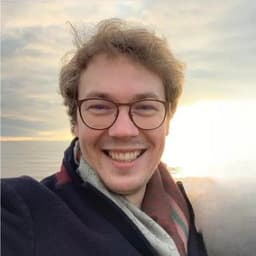
by Dr Freddy Wordingham
Web App
10. Uploading an image with the UI
We've added the backend route to accept an image, so now let's add a drag-and-drop element to the frontend to trigger it.
📦 Dependancies
We're going to need to add some more dependancies to the frontend, so we'll need to change directory into the frontend/ and use npm install:
cd frontend/
npm install --save react-dropzone
cd ..
ℹ️ We shouldn't need to add the --save positional argument, but when a friend
ran these steps without it the configuration wasn't saved into her package.json
file. And the app complained down the line. In any case, you shouldn't need it
but it doesn't hurt!
📸 ImageUpload Component
Go ahead and create a new file for our component at frontend/src/ImageUpload.tsx:
touch frontend/src/ImageUpload.tsx
And inside it add the following:
import { useCallback, useState } from "react";
import { useDropzone, FileWithPath } from "react-dropzone";
function ImageUpload() {
const [imagePreview, setImagePreview] = useState<string | null>(null);
const [predictedClass, setPredictedClass] = useState<string | null>(null);
const onDrop = useCallback((acceptedFiles: FileWithPath[]) => {
const file = acceptedFiles[0];
const reader = new FileReader();
reader.onloadend = () => {
setImagePreview(reader.result as string);
};
if (file) {
reader.readAsDataURL(file);
}
const formData = new FormData();
formData.append("file", file);
fetch("/dimensions", {
method: "POST",
body: formData,
})
.then((request) => request.json())
.then((data) => {
console.log(data);
})
.catch((error) => console.log(`Error: ${error}`));
}, []);
const { getRootProps, getInputProps, isDragActive } = useDropzone({ onDrop });
const style = {
padding: "20px",
border: isDragActive ? "2px dashed cyan" : "2px dashed gray",
};
if (imagePreview) {
return (
<div>
<img src={imagePreview} width="400px" alt="Preview" />
{predictedClass && <p>Prediction: {predictedClass}</p>}
</div>
);
}
return (
<div {...getRootProps()} style={style}>
<input {...getInputProps()} />
<div>Drop Image Here!</div>
</div>
);
}
export default ImageUpload;
From the top we've:
- Imported
useCallbackanduseStatefrom React for managing state and memoized functions:
import { useCallback, useState } from "react";
import { useDropzone, FileWithPath } from "react-dropzone";
- Create a new React component called
ImageUpload:
function ImageUpload() {
- Two state variables,
imagePreviewandpredictedClass, hold the image preview and the prediction result, respectively:
const [imagePreview, setImagePreview] = (useState < string) | (null > null);
const [predictedClass, setPredictedClass] = (useState < string) | (null > null);
- The
onDropcallback function uses the FileReader API for reading the file, converts it to base64, and updatesimagePreviewwith the data. It then performs a request to the a "/dimensions" endpoint:
const onDrop = useCallback((acceptedFiles: FileWithPath[]) => {
const file = acceptedFiles[0];
const reader = new FileReader();
reader.onloadend = () => {
setImagePreview(reader.result as string);
};
if (file) {
reader.readAsDataURL(file);
}
const formData = new FormData();
formData.append("file", file);
fetch("/classify", {
method: "POST",
body: formData,
})
.then((request) => request.json())
.then((data) => {
console.log(data);
})
.catch((error) => console.log(`Error: ${error}`));
}, []);
- We use useDropzone to make our component into a drag-and-drop zone:
const { getRootProps, getInputProps, isDragActive } = useDropzone({ onDrop });
- The style object dynamically changes the border when drag is active:
if (imagePreview) {
return (
<div>
<img src={imagePreview} width="400px" alt="Preview" />
{predictedClass && <p>Prediction: {predictedClass}</p>}
</div>
);
}
return (
<div {...getRootProps()} style={style}>
<input {...getInputProps()} />
<div>Drop Image Here!</div>
</div>
);
}
- Renders the uploaded image if available, otherwise shows the drag-and-drop zone:
export default ImageUpload;
🖼️ View image dimensions
Now we've got to update the frontend/src/App.tsx file to use our new component:
import "./App.css";
import ImageUpload from "./ImageUpload";
function App() {
return (
<div className="App">
<header className="App-header">
<ImageUpload />
</header>
</div>
);
}
export default App;
After we re-build the frontend, and launch the backend:
cd frontend
npm run build
cd ..
python -m uvicorn main:app --port 8000 --reload
We'll be able to visit http://localhost:8000 and use the GUI to tell us the image width and height:
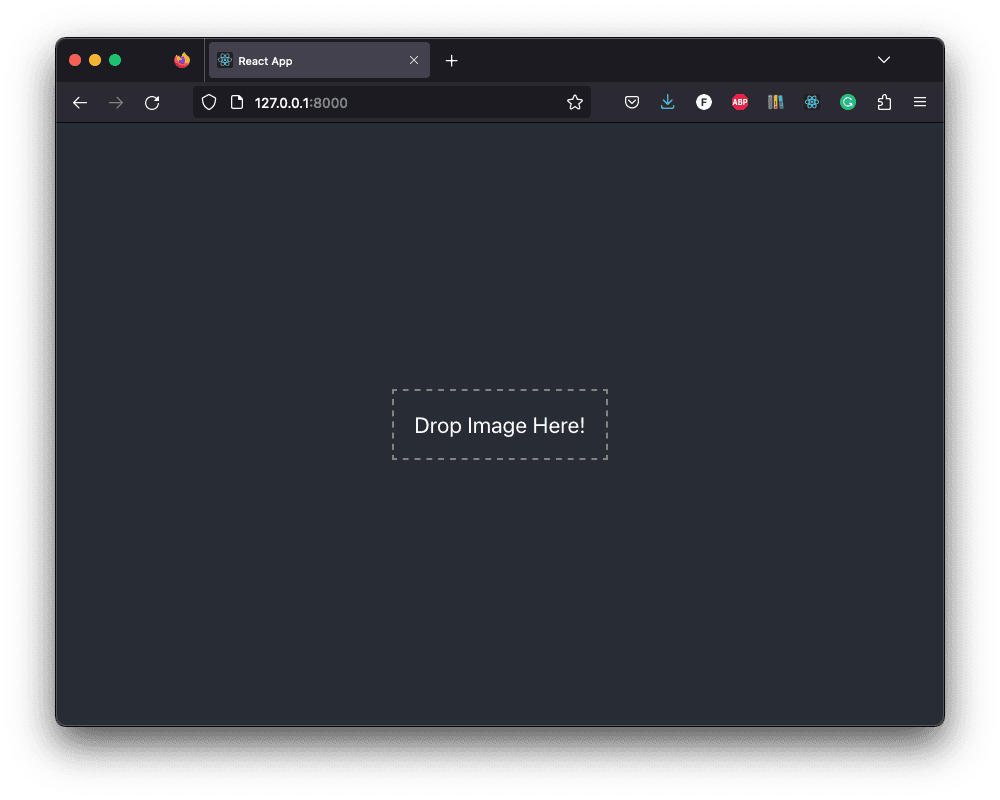
This information will be displayed in the console:
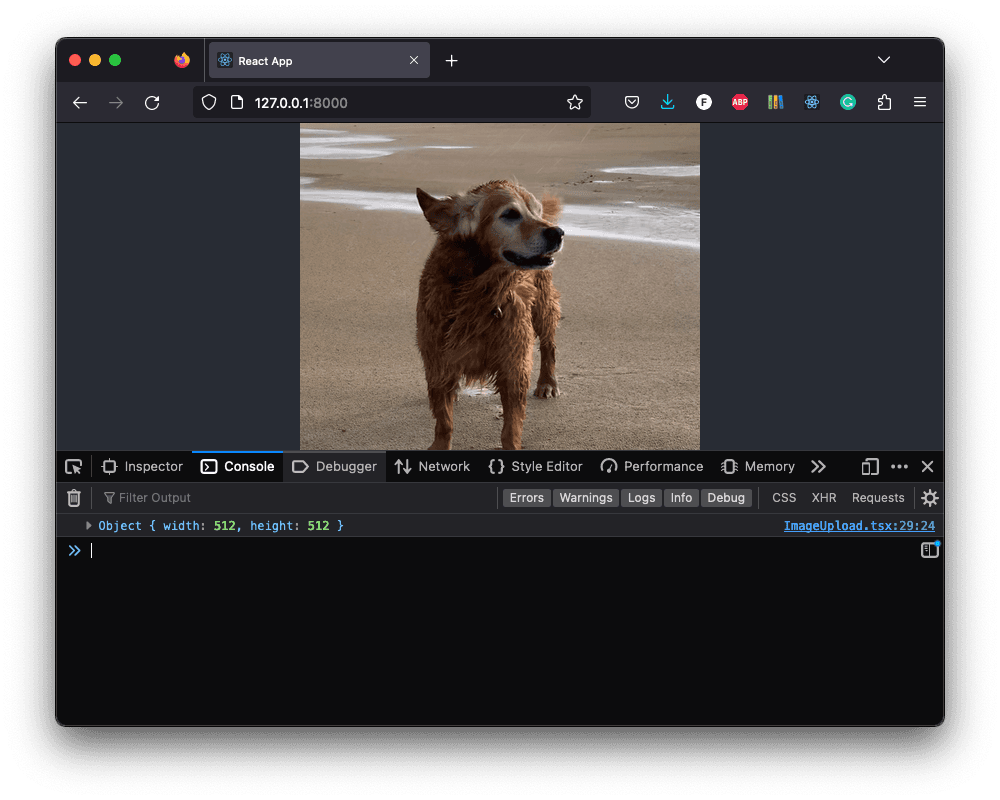
💡 This in a one liner:
cd frontend && npm run build && cd - && python -m uvicorn main:app --port 8000 && --reload
📑 APPENDIX
🎽 How to Run
🧱 Build Frontend
Navigate to the frontend/ directory:
cd frontend
Install any missing frontend dependancies:
npm install
Build the files for distributing the frontend to clients:
npm run build
🖲 Run the Backend
Go back to the project root directory:
cd ..
Activate the virtual environment, if you haven't already:
source .venv/bin/activate
Install any missing packages:
pip install -r requirements.txt
If you haven't already, train a CNN:
python scripts/train.py
Continue training an existing model:
python scripts/continue_training.py
Serve the web app:
python -m uvicorn main:app --port 8000 --reload
🗂️ Updated Files
Project structure
.
├── .venv/
├── .gitignore
├── resources
│ └── dog.jpg
├── frontend
│ ├── build/
│ ├── node_modules/
│ ├── public/
│ ├── src
│ │ ├── App.css
│ │ ├── App.test.tsx
│ │ ├── App.tsx
│ │ ├── ImageUpload.tsx
│ │ ├── index.css
│ │ ├── index.tsx
│ │ ├── logo.svg
│ │ ├── react-app-env.d.ts
│ │ ├── reportWebVitals.ts
│ │ ├── setupTests.ts
│ │ └── Sum.tsx
│ ├── .gitignore
│ ├── package-lock.json
│ ├── package.json
│ ├── README.md
│ └── tsconfig.json
├── output
│ ├── activations_conv2d/
│ ├── activations_conv2d_1/
│ ├── activations_conv2d_2/
│ ├── activations_dense/
│ ├── activations_dense_1/
│ ├── model.h5
│ ├── sample_images.png
│ └── training_history.png
├── scripts
│ ├── classify.py
│ ├── continue_training.py
│ └── train.py
├── main.py
├── README.md
└── requirements.txt
requirements.txt
tensorflow
matplotlib
fastapi
mangum
uvicorn
pillow
python-multipart
numpy==1.23.1
main.py
from fastapi import FastAPI, File, UploadFile
from fastapi.middleware.cors import CORSMiddleware
from fastapi.staticfiles import StaticFiles
from mangum import Mangum
from PIL import Image
from pydantic import BaseModel
from tensorflow.keras import models
import numpy as np
import os
import tensorflow as tf
# Instantiate the app
app = FastAPI()
# Ping test method
@app.get("/ping")
def ping():
return "pong!"
class SumInput(BaseModel):
a: int
b: int
class SumOutput(BaseModel):
sum: int
# Sum two numbers together
@app.post("/sum")
def sum(input: SumInput):
return SumOutput(sum=input.a + input.b)
class DimensionsOutput(BaseModel):
width: int
height: int
# Tell us the dimensions of an image
@app.post("/dimensions")
def dimensions(file: UploadFile = File(...)):
image = Image.open(file.file)
image_array = np.array(image)
width = image_array.shape[1]
height = image_array.shape[0]
return DimensionsOutput(width=width, height=height)
# Server our react application at the root
app.mount("/", StaticFiles(directory=os.path.join("frontend",
"build"), html=True), name="build")
# CORS
app.add_middleware(
CORSMiddleware,
allow_origins=["*"], # Permits requests from all origins.
# Allows cookies and credentials to be included in the request.
allow_credentials=True,
allow_methods=["*"], # Allows all HTTP methods.
allow_headers=["*"] # Allows all headers.
)
# Define the Lambda handler
handler = Mangum(app)
# Prevent Lambda showing errors in CloudWatch by handling warmup requests correctly
def lambda_handler(event, context):
if "source" in event and event["source"] == "aws.events":
print("This is a warm-ip invocation")
return {}
else:
return handler(event, context)
frontend/src/App.tsx
import "./App.css";
import ImageUpload from "./ImageUpload";
function App() {
return (
<div className="App">
<header className="App-header">
<ImageUpload />
</header>
</div>
);
}
export default App;
frontend/src/ImageUpload.tsx
import { useCallback, useState } from "react";
import { useDropzone, FileWithPath } from "react-dropzone";
function ImageUpload() {
const [imagePreview, setImagePreview] = useState<string | null>(null);
const [predictedClass, setPredictedClass] = useState<string | null>(null);
const onDrop = useCallback((acceptedFiles: FileWithPath[]) => {
const file = acceptedFiles[0];
const reader = new FileReader();
reader.onloadend = () => {
setImagePreview(reader.result as string);
};
if (file) {
reader.readAsDataURL(file);
}
const formData = new FormData();
formData.append("file", file);
fetch("/dimensions", {
method: "POST",
body: formData,
})
.then((request) => request.json())
.then((data) => {
console.log(data);
})
.catch((error) => console.log(`Error: ${error}`));
}, []);
const { getRootProps, getInputProps, isDragActive } = useDropzone({ onDrop });
const style = {
padding: "20px",
border: isDragActive ? "2px dashed cyan" : "2px dashed gray",
};
if (imagePreview) {
return (
<div>
<img src={imagePreview} width="400px" alt="Preview" />
{predictedClass && <p>Prediction: {predictedClass}</p>}
</div>
);
}
return (
<div {...getRootProps()} style={style}>
<input {...getInputProps()} />
<div>Drop Image Here!</div>
</div>
);
}
export default ImageUpload;